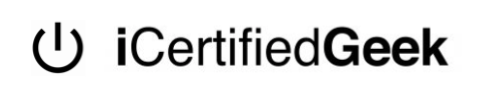Need a certified professional to help you build your Custom Gaming PC in Plano? Well iCertifiedGeek expert technicians are here to help. We provide Complete Custom PC Build and repair services for all your requirements whether it be for Gaming, Video Editing, Music Production, Designing, Programming, BitCoin Mining, etc. Our certified computer experts have several years of building Custom Gaming PC and can help you get your dream Custom Gaming PC built. Give us a call today on 972-685-1669 detailing your work requirements and one of our experts will help you select your PC parts and build your custom PC.
We provide complete gaming computer repair services for both hardware and software issues and we work on all types of gaming computers including Custom Build Gaming Computers, iBuyPower, NZXT, Lian Li, Dell Alienware, HP, Origin, Corsair, Cybertron, CyberPowerPC, SkyTech Gaming, ASUS ROG, ASUS TUF, Aorus, MSI, Gigabyte, etc.
Same Day Gaming PC Build & Repair Service Plano Texas
Some of our Gaming PC Build and repair services include
- Gaming Computer Build and Setup Service Plano
- Gaming Computer Blue Screen Repair Plano
- Slow Gaming Computer Repair Plano
- Gaming Computer Windows Driver Configuration Plano
- Gaming Computer Windows Logo Stuck Repair Plano
- Gaming Computer Overheating Repair Plano
- Gaming Computer Beeping Noise Repair Plano
- Gaming Computer Not Booting Repair Plano
- Gaming Computer No Power Repair Plano
- Gaming Computer No Display Repair Plano
- Gaming Computer RAM Upgrade Plano
- Gaming Computer motherboard Repair Plano
- Gaming Computer Graphics Card Upgrade Plano
- Gaming Computer Processor Upgrade Plano
- Gaming Computer RGB install service Plano
- Gaming Computer Diagnostic Service Plano
- Gaming PC Build Up Service Plano
- Gaming Computer Liquid Cooling Install Plano
Complete Guide To Custom Gaming PC Build In Plano
So, you’re thinking of building a Custom Build Computer but don’t have a clue on what to start with. Well here is a guide on what you need to do. First, you have to think about what you need the Custom PC for and what type of specifications you would want for you Custom PC. The cost for building a Custom PC varies according to the specs you would like to add on your computer. The best thing about building your own Gaming PC is that you are in complete control on what features you would like to add on your PC and adjust your budget accordingly.
Computer Components Necessary For Building Custom PC
- Custom Computer Case
- Motherboard
- CPU Processor
- Graphics Card
- RAM
- Hard Drive or Solid State Drive
- Power Supply
- Liquid Cooling AIO or Heatsink
- Operating System
- Fan (RGB Optional)
CUSTOM PC MOTHERBOARD INSTALLATION


The very first step when assembling your custom PC is to make sure your motherboard has been setup and installed into the Desktop case. In order to install the motherboard first make sure you align the ports of the motherboard to the case’s port outlet and adjust the motherboard screw holes with the computer case’s threaded insert. Then you can start to screw the motherboard to the computer case but always make sure that the motherboard outlet port is aligned with the computer case’s outline so you don’t have to remove and reinstall the motherboard again.

Will motherboards come with cables?
Most motherboards usually have the SATA cable and WIFI adapter cable inside the motherboard case.
Where do you find the screws for Motherboard?
If this is your first time building a Custom PC you might be confused. The screws for the motherboard can be found inside the custom case. If you can unscrew the back plate cover of the case, the motherboard screws are at the HDD enclosure or on the front of the case.
CUSTOM PC CPU PROCESSOR INSTALLATION


When installing a CPU to a motherboard, the very first thing we need to check is whether the CPU that you have is compatible with the motherboard you have or not. To check whether your CPU is supported by the motherboard reference the chipset of the processor and the socket of the motherboard for compatibility. make sure you pull the small lever like rod of the motherboard socket to install the CPU and after the processor is installed, put the lever back to where it was.
Which side should I install the CPU?
In the event that you check the edges of the CPU processor, you will see an arrow and when you check the motherboard CPU socket, you will see another arrow. Ensure that you introduce the CPU on a similar side the arrow are on the motherboard and CPU.

CUSTOM PC LIQUID COOLING AIO OR HEATSINK INSTALLATION


In order for your CPU processor to dissipate heat, you’re going to have to install a heatsink or a liquid cooling AIO. There are various options for liquid cooling and heatsinks you can try like Cooler Master, NZXT, Corsair H100i, etc. When you buy an AMD processor, an RGB heatsink is also included in the AMD kit. The heatsink usually consists of a thermal flat surface for heat intake and a fan is mounted on it. To install the fan on the motherboard you have to plug in the 4pin connector onto the CPU Fan option on the motherboard.
CUSTOM PC RAM INSTALLATION


When Installing the RAM it is important that the RAM that you have and the RAM the motherboard takes is similar because some motherboards could take DDR2, DDR3 or DDR4 RAM and also the RAM that you have might have different power or frequency and might have some performance issue in the future.
Tip: When Installing two RAM sticks, make sure that you install it in either a 2,4 slot configuration or 1,3 slot configuration.

CUSTOM PC INTERNAL CONNECTION INSTALLATION


After Installing the Motherboard, heatsink and the RAM, then you’re going to have to install the internal connections of the case to the motherboard such as the USB 3.0 plug, HD Audio plug, RGB connection, Chasis FAN connection, F-Panel Connection, etc.
CUSTOM PC POWER SUPPLY INSTALLATION


There are some power supply that come with the cable connections attached whereas in other power supply you have to insert the connections into the power supply and to the motherboard or peripherals. Power Supply connection cables include
- 24-pin motherboard cable or ATX 20-pin Motherboard Connection Cable
- 8-pin CPU Connection Cable
- 4-pin CPU Connection Cable
- PCI-e 6 pin Connection Cable
- PCI-E-8 pin Connection Cable
- Standard Hard Disk Power Connection Cable
- Standard 4-pin Peripheral Connection Cable
- Converting Wire




CUSTOM PC GRAPHICS CARD INSTALLATION


Now You can Install your Graphics Card onto the PCIe slow of the motherboard. Make sure that the Computer Case bracket are taken off before you push the graphics card onto the PCIe slow because if you don’t take apart the metal bracket then you won’t be able to screw the graphics card onto the computer case. Once you have installed the graphics card, you should insert the PCIe express cables from the power supply to the new Graphics card.

CUSTOM PC STORAGE MEDIA (HDD OR SSD) INSTALLATION


Finally you can install your storage media on your computer which takes a SATA connector and hard disk power connector. The SATA connector is used for data transfer whereas the power connector is used for supplying power to the storage media.

Custom PC Windows Installation and Driver Configuration


In order to install Windows on your Gaming PC, you’re going to have to make a windows bootable media and install your version of Windows from there. After the installation process finishes, you have to check your device drivers since a clean installation of windows will not have the necessary drivers you might need for your computer. When installing Windows, it is very important to install the correct new drivers because if your windows drivers are not upto date after windows installation you could have system failures or crashes.
If you need help with Gaming PC Build or Repair in the Plano area then feel free to contact iCertifiedGeek for fast and affordable Custom PC Build and Repair Service.
Why Choose Our Custom Gaming PC Build and Repair Services In Plano
NO HIDDEN FEES
There are no hidden fees for our iMac Repair Services In Plano. We will tell you the price before we start the repair on your iMac. We won’t charge you for further repairs if we can’t repair, upgrade or troubleshoot your issues with your iMac.
FAST TURNAROUND TIME
We have a track record for performing fast repair services for iMac repairs. Our sole purpose is to eliminate long periods of repair time and that is why we have an arsenal of iMac repair parts for almost all models so we can provide our customers with faster repair turnaround time.
CERTIFIED PROFESSIONAL & AFFORDABLE SERVICE
Our repair technicians are certified experts with several years of experience in fixing all software and hardware related issues on all Retina and Non-Retina iMac models and provide services at an affordable cost.
NO APPOINTMENTS NEEDED, WALK-INS WELCOME
No need to wait days in Plano to get an appointment and another few days to get your iMac repaired. iCertifiedGeek, iMac Repair Plano accepts walk-ins and will get right at work on your iMac. Call us and ask for more information.